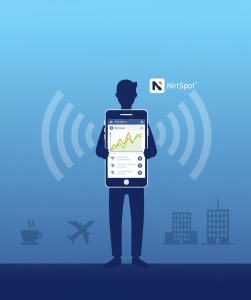Have you ever been on a trail, strolled through your neighborhood, or even looked at your own garden and wondered, "What plant is that?" This curiosity is universal. In the past, the answer would require carrying heavy botanical guides or consulting an expert. However, today, the technology put a botanical in his pocket each one of us. The search for apps to identify plants in seconds has grown exponentially, and knowing How to use the PlantNet app to identify plants has become the most popular free solution, then people want immediate answers to connect with the natural world.
Although the title of this article suggests “apps” (in the plural), we decided to focus deeply on one of the most respected, powerful and, above all, free available on the market: the PlantNetUnlike many alternatives that focus on paid gardening resources, PlantNet is, at its core, a citizen science project. Therefore, it not only satisfies your curiosity, but also allows you to contribute to global scientific research. Therefore, if you want to go beyond the basics and learn How to use the PlantNet app to identify plants effectively, this comprehensive guide is for you.
What Makes PlantNet Different from Other Apps?
Firstly, it's crucial to understand that PlantNet isn't just another application on the market; it's a collaborative platform. Launched in 2013, it's the result of a joint effort by scientists from renowned French research institutions such as CIRAD, INRAE, INRIA, and IRD.
This scientific origin is its greatest differentiator. Differently Unlike commercial applications that can use proprietary databases, PlantNet uses a collaborative and open database, which is constantly fed and validated by the users themselves and by experts. In other words, when you use PlantNet, you are not just a consumer of information; you are a potential “citizen scientist.”
PlantNet Plant Identification
Android
The Advantage of Being a Citizen Science Project
The concept of “citizen science” means that researchers and the general public collaborate on scientific projects. In the case With PlantNet, every photo you submit for identification (and especially every time you confirm a suggestion) helps train the system's artificial intelligence. Furthermore, this data generates species distribution maps, helps monitor biodiversity, and can even track the spread of invasive plants.
Consequently, PlantNet has a much stronger focus on identifying wild plants (native flora, trail plants, trees) than many competitors, which are sometimes more focused on ornamental and garden plants (although PlantNet identifies these as well).
Is It Really Free?
Yes. UndoubtedlyThis is the advantage most celebrated by users. PlantNet is completely free for its primary use: plant identification. There is no "premium plan" that allows for unlimited identifications or essential features. This happens because its main purpose is to collect data for research. Therefore, the developers' interest is for as many people as possible to use it as frequently as possible. You may find some in-app purchases, but they're usually tied to highly ancillary features or ways to donate to the project, rather than the core identification functionality.
Detailed Guide: How to Use the PlantNet App to Identify Plants
Learn How to use the PlantNet app to identify plants it's simple, but There are a few tricks and steps that, if followed correctly, dramatically increase the accuracy of your results. The app's interface is clean and focused on functionality.
Step 1: Download and Initial Setup
Obviously, the first step is to download the app. It's available for free on both the Google Play Store (for Android) and the App Store (for iOS). Just search for "PlantNet." The official logo is a green tree silhouette.
After Upon installation, the app will ask for the standard permissions: access to the camera (to take photos) and your gallery (to upload photos you've already taken). You can safely grant these permissions.
Step 2: The Home Screen and Camera
When opening The app's interface is minimalist. You'll see a feed of recent contributions from other users around the world and, most importantly, a floating camera button, usually green. This is your main command.
Before taking the photo, however, there is a crucial step that many beginners ignore and that is fundamental for accuracy: the “Projects” or “Floras”.
Step 3: The Most Important Concept of PlantNet – “Projects”
This is the functionality that defines PlantNet. Differently Unlike other apps that use a single massive database for everything, PlantNet allows you to filter your search based on “Projects” (or Floras).
A project is, basically, a subset of the database focused on a specific geographic region or plant type. For example, you will find projects like:
- World Flora: The most comprehensive database, which includes plants from every corner of the planet.
- Flora of Brazil: A project focused on native species most commonly found in Brazil.
- Useful Plants: Focused on plants with known uses (medicinal, edible, etc.).
- Regional projects: (e.g. Western European Flora, Amazonian Flora, etc.).
Why is this so important? Imagine Imagine you're in Brazil and take a photo of a leaf. If you use the "Flora of Brazil" project, the AI only needs to compare your photo with the species relevant to that region, making identification much faster and more accurate. If, on the other hand, you use “World Flora”, η AI will have to consider plants from Asia or Africa that may be visually similar, increasing the chance of error.
Therefore, the golden rule is: if you're identifying a plant that you believe is native or common in your region, select the corresponding geographic project. If it's an ornamental or exotic plant, or if you're in a botanical garden, "World Flora" is the best choice.
Step 4: The Perfect Photo to Identify Plants with PlantNet
Now yes, click the camera button. The app will give you two options: “Camera” (to take a photo immediately) or “Gallery” (to use an existing photo).
The quality of your photo is the number one factor in successful identification. Follow these tips carefully:
- Isolate the Organ: PlantNet AI works best when you tell it what she's watching. Don't take a picture of the whole tree or a flowerbed. Instead, get closer and focus on a single “organ” of the plant.
- Clean Background: This is the secret. Try to keep only the leaf or flower in focus. If possible, place your hand behind the leaf to create a neutral background, or photograph it against the sky or a wall. Avoid “cluttered” backgrounds, such as grass or other leaves, as this confuses the AI.
- Focus and Light: The image must be sharp. Tap the screen to focus. Furthermore, always prefer natural light, but Avoid direct midday sun, which blows out colors and washes out textures. The soft light of a cloudy day is perfect.
Step 5: Telling the App What You Photographed
After Once you capture (or select) an image, PlantNet will present a crucial screen. It will ask: "Does your photo contain?" You will see icons for:
- Sheet
- Flower
- Fruit
- Bark (Trunk)
- Habit (whole plant)
- Other
This step is mandatory. You must tell the application which part of the plant is in the photo. This happens because AI algorithms are different; the model trained to recognize leaves is different from the model trained for flowers.
ThereforeIf you took a photo of a flower, tap "Flower." If you have multiple photos (one of the leaf and one of the flower), PlantNet allows you to add multiple images, which exponentially increases accuracy. In fact, this is one of the best practices of How to use the PlantNet app to identify plants like a professional.
Step 6: Analyzing and Confirming the Results
After confirm the images and organs, the application will process the information in seconds. It, then, will present a list of likely results, ranked by a “match” percentage (visual similarity).
Rarely the first option will be 100%. You might see something like “87% – Monstera deliciosa” (Adam’s Rib).
At this point, don't blindly accept the first result. The app will show reference photos for each suggestion. Click them. Compare the photos in the database with the plant you see in front of you. Are the leaves the same? Does the flower have the same structure?
If If you are sure that the first suggestion is correct, you can click “Confirm”. By doing this, you are actively participating in citizen science. Your observation is now added to the database and will help train the AI, in addition to being recorded in your profile.
PlantNet Plant Identification
Android
Additional Features of the PlantNet Application for Identifying Plants
Although identification is the flagship, PlantNet offers other valuable tabs and features that deepen the experience and complement the main use of identify plants with PlantNet.
The “Species” Tab
If you don't want to identify, but yes learn, this tab is a treasure trove. Here, you can browse the entire flora of the selected project. You can search by name (common or scientific) or filter by botanical family (e.g., Arecaceae, palm trees) or genus (e.g., Philodendron). It is an interactive botanical encyclopedia.
The “My Observations” Tab
This is your digital field diary. All The plants you have identified and confirmed are saved here, organized by date and species. Over time, you create an impressive personal catalog of all the plants you have discovered. Furthermore, these observations are mapped, allowing you to see where your discoveries were made.
Groups and Challenges (Social Interaction)
PlantNet also has a social component. You can join "groups" (usually focused on regions or plant types) and even participate in identification challenges. That, again, reinforces the community and scientific aspect of the project.
PlantNet Mistake? Common Solutions for Identifying Plants
No AI is perfect. Possibly, PlantNet may not find your plant or may give results with very low percentages (below 10%). When this happens, the cause is usually one of these three:
- The Photo Is Bad: As mentioned90% errors are due to poor photos. A cluttered background, out of focus, or inadequate lighting. The solution is simple: try again, following the tips in Step 4.
- The Wrong Project Is Selected: You may be trying to identify an exotic garden plant (e.g., an Asian orchid) while using the “Flora of Brazil” project. Naturally, the app won't find it there. The solution: change the project to "Flora Mundial" and try the identification again.
- The Plant is Very Rare or a Cultivar: PlantNet is excellent with species, but may have difficulty with “cultivars” (those varieties created by humans, such as a specific colored rose). In these cases, it will likely identify the parent genus or species (e.g., Rosa sp.), which is already a great starting point.
Dominate How to use the PlantNet app to identify plants involves understanding this interaction between the photo, the agency and the project.
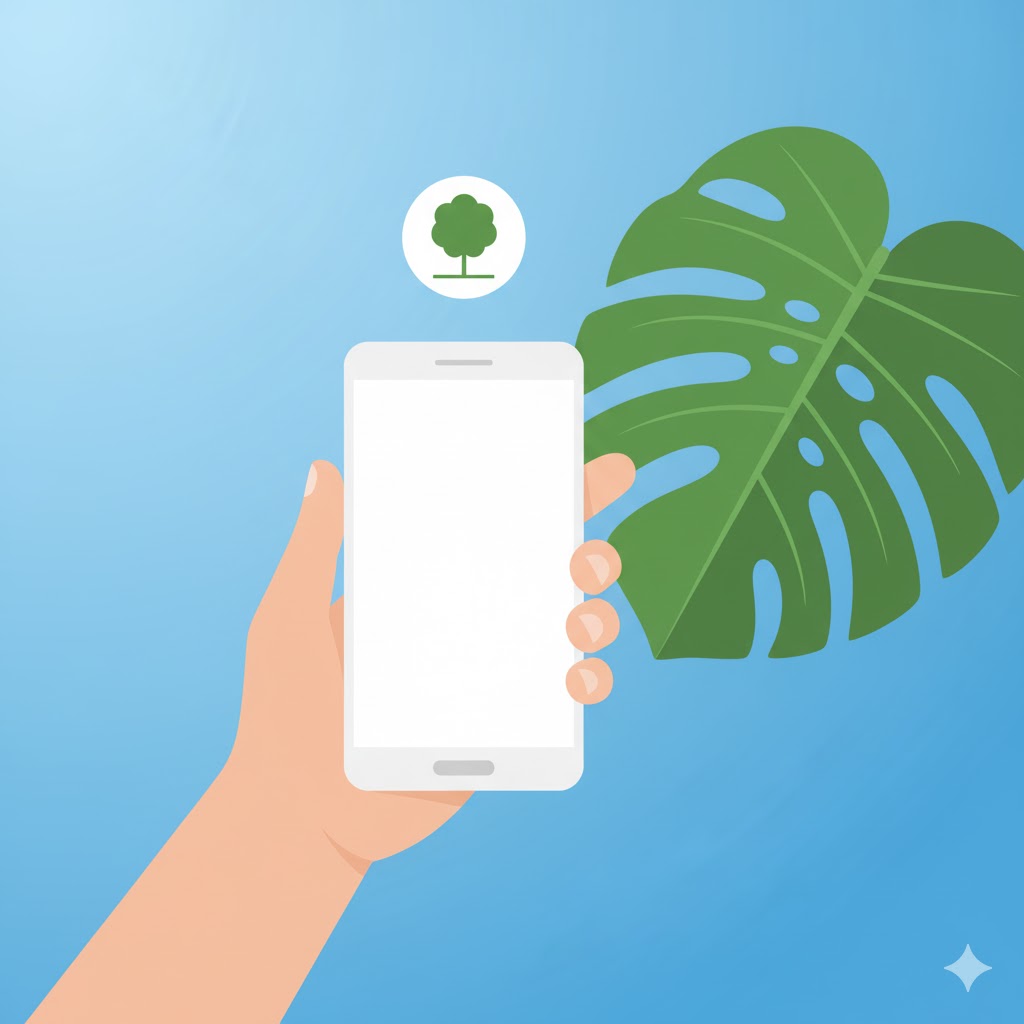
Conclusion: Mastering the PlantNet App to Identify Plants
In short, PlantNet establishes itself as an essential application for any nature enthusiast, biology student, or curious gardener. Although While it may not have the watering reminders or “plant doctor” features of some paid competitors, it delivers on its core promise with scientific excellence: identifying plants quickly, accurately, and for free.
By choosing it, you're not just downloading a utility; you're joining a global citizen science movement. Now that you know How to use the PlantNet app to identify plants in the right way – selecting projects, isolating the organ and taking clean photos – you are ready to unravel the green mysteries around you. Therefore, download the app and start exploring.